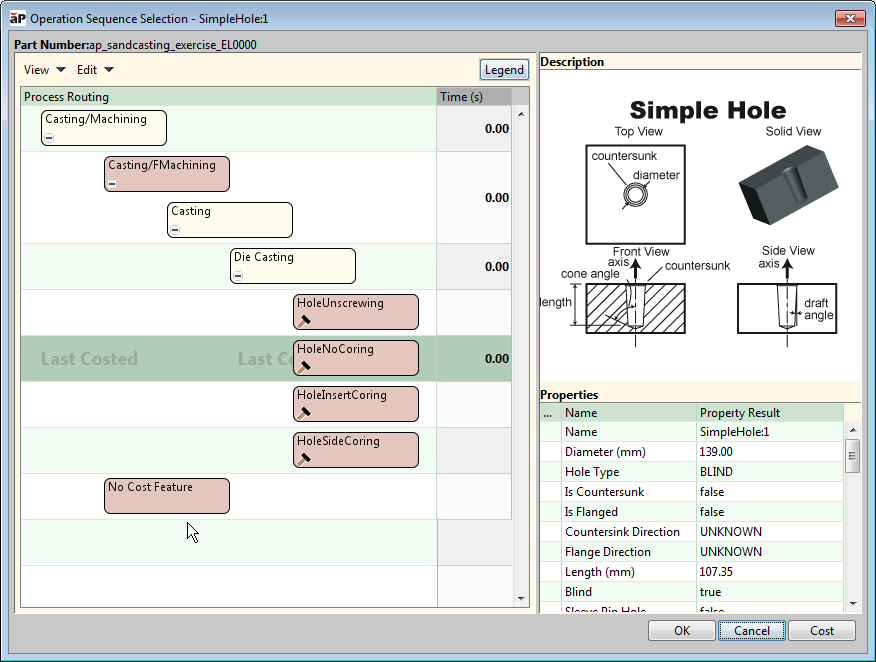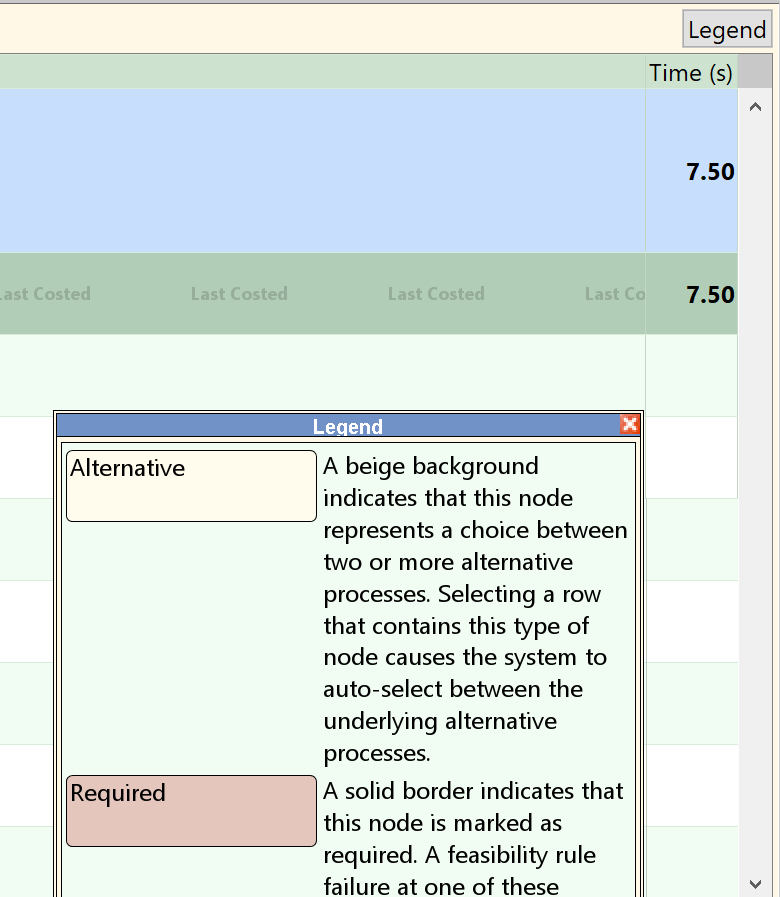To view and edit a GCDs operation sequences, right-click on that GCD and select Edit Operation...
Tip: Use the Shift and Ctrl keys to highlight multiple GCDs of the same type.
The Operation Sequence Selection window appears:
This shows:
-
The sequence of operations
-
All alternative operations
-
All optional operations
-
The time to perform the selected sequence
Nodes with dashed borders can be included or exluded, nodes with solid borders cannot.
Click the Legend button to display the explanatory list of node types.
Edit an Operation Sequence
-
In the Operation Sequence Selection window, select an operation sequence.
-
Change operation sequence options as needed by Select Alternative Operations and Edit Node Options.
-
Click OK to apply changes, recalculate the cost, and close the window; or click Apply to apply changes and recalculate the cost without leaving the window.
Note: If you select an operation sequence and close the Operation Sequence Selection window, aPriori remembers the costs calculated in the last costing event only. When you open the Operation Sequence Selection window again, only the sequences that were costed in the last costing event have values in the Time column. The uncosted sequences are displayed only the View > Show Routings with Incomplete Cost option is selected.
Cost Status
The selected node shows the cost status indicator:
-
Green: Costing on this node completed successfully.
-
Yellow: Costing on this node completed with warnings. Typically, indicates that feasibility rules were not evaluated for the operation.
-
Red: Costing on this node failed. Indicates that operation failed feasibility evaluation.
View Options
-
View > Show Routings with Incomplete Cost: sequences that costed with warnings and also available sequences that were not costed are displayed.
-
View > Show Uncosted Processes within Visible Routings: all uncosted nodes within the sequence are displayed. A node could be uncosted if the operation it is representing is not required for the GCD or has been manually excluded from the sequence.
If both options are unchecked, only the sequences that have been costed without warnings are displayed.